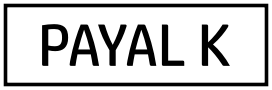WhatsApp groups are a great way to stay connected with friends, family, or colleagues. However, there may come a time when you need to remove a member, exit a group, or delete it entirely. This guide provides simple, step-by-step instructions for managing your WhatsApp groups effectively.
How to Remove Someone from a WhatsApp Group
If you’re an admin of a WhatsApp group, you have the authority to remove participants. Here’s how you can do it:
- Open WhatsApp: Launch the app on your smartphone.
- Select the Group: Navigate to the group chat you manage.
- Access Group Info: Tap on the group name at the top of the chat.
- View Participants: Scroll down to the list of group members.
- Remove the Member: Tap on the name of the person you want to remove and select Remove.
- Confirm: Confirm the action when prompted.
Note: Only group admins have the ability to remove members.
How to Exit a WhatsApp Group
Exiting a WhatsApp group is simple if you no longer want to be a part of it. Here are the steps to follow:
- Open WhatsApp: Launch the app.
- Find the Group: Navigate to the group chat you want to exit.
- Group Info: Tap the group name at the top.
- Scroll Down: Locate the Exit Group option.
- Confirm: Tap on Exit Group and confirm.
After you exit, you will no longer receive messages from the group, but previous messages will remain visible.
How to Delete a WhatsApp Group
To delete a WhatsApp group, follow these steps. However, you can only delete a group if you’re the last participant or the admin who removed all other members.
- Exit the Group: First, remove all members (if you’re an admin) and then exit the group.
- Delete the Group: After exiting, go back to your chat list.
- Swipe Left or Long Press: On iPhone, swipe left on the group and select Delete. On Android, long press the group and tap the trash icon.
- Confirm Deletion: Confirm your choice to delete the group permanently.
Note: Once deleted, the group chat will be removed from your chat list and cannot be recovered.
Additional Tips for Managing WhatsApp Groups
- Appoint Admins Wisely: Consider having multiple admins to manage the group efficiently.
- Set Group Rules: Establish clear guidelines to keep conversations respectful and organized.
- Mute Notifications: If a group is active but not relevant, mute notifications instead of exiting.
- Archive Inactive Groups: You can archive old groups to reduce clutter without deleting them.
Conclusion
Managing WhatsApp groups doesn’t have to be complicated. Whether you need to remove a member, exit a group, or delete it entirely, these straightforward steps will help you stay in control. By keeping your chats organized, you can enjoy a more streamlined and enjoyable messaging experience.
Stay connected responsibly and manage your groups with ease using these tips!